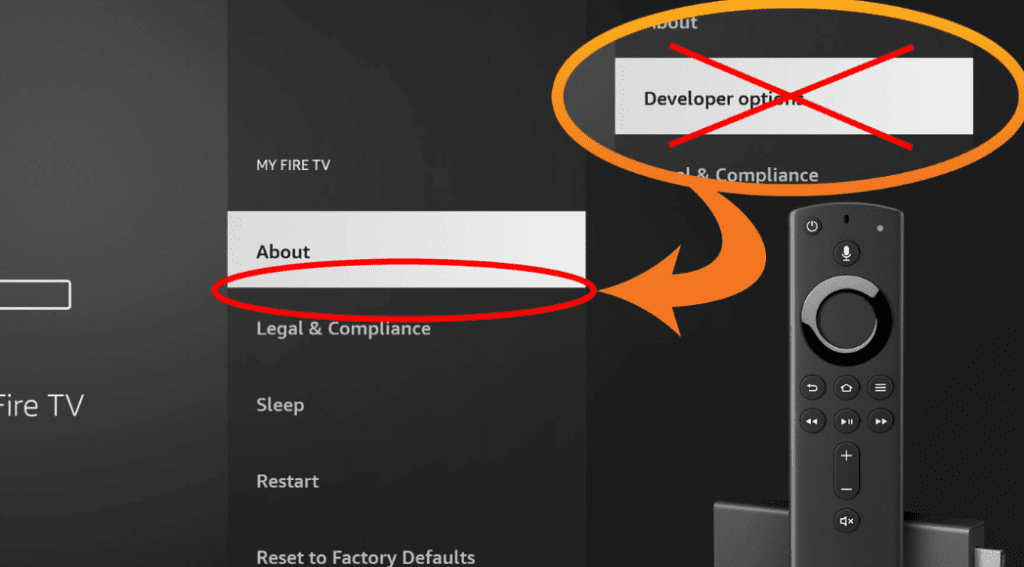
You’re not alone if you’re having trouble locating Developer Options on FireStick. After updates, many users experience this problem. Don’t panic; by following the simple instructions below, you may quickly restore Developer Options to your Amazon FireStick.
How to Access FireStick’s Developer Options
- Go to Your FireStick’s Settings.
To access the primary controls on your FireStick, choose Settings from the home screen.
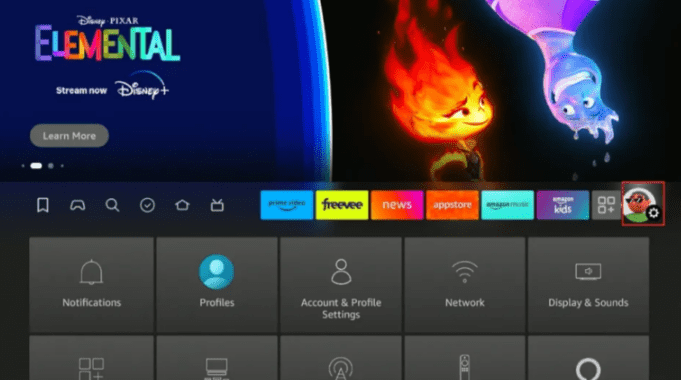
- Visit My Fire TV.
In the settings menu, select My Fire TV.

- Select “About”
Choose the About option from this screen if Developer Options are not present.

- Seven Taps on Your Fire TV Stick
Click on the name of your Fire TV Stick seven times quickly while the About section is open.
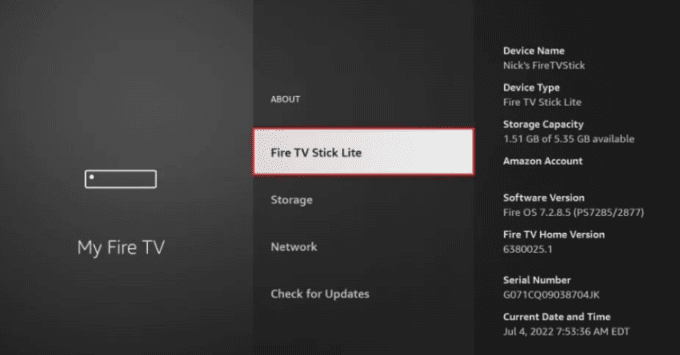
- Seek out the Developer Notification
A notification stating, “No need; you are already a developer,” will appear at the bottom of your screen. This demonstrates that FireStick’s Developer Options have been enabled again.
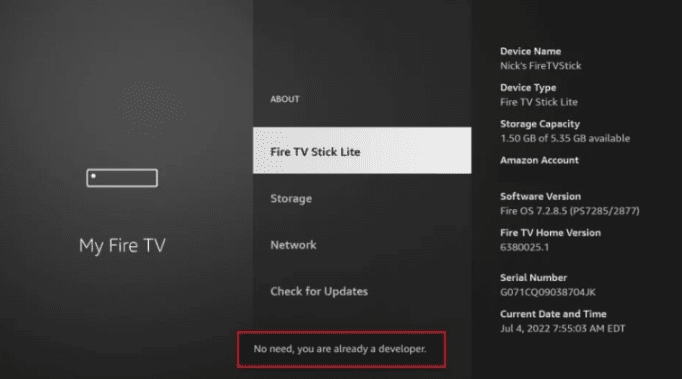
- Return to My Fire TV
Developer Options will now appear on the menu when you press the back button or navigate to Settings > My Fire TV.
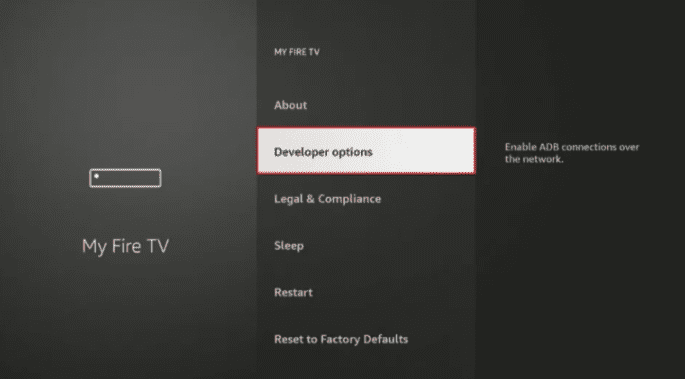
Why Are FireStick Developer Options Important?
Developer Options allows you to enable:
- Unknown Source Apps: This is essential if you want to install third-party apps on your FireStick. (For example, IPTV Smarters Pro.)
- Debugging ADB: This enables advanced users to use developer tools and access more complex system settings.
Anyone who wishes to install programs like Kodi or Cinema HD or modify their device must enable Developer Options on their FireStick. This allows them to sideload software that aren’t available on the Amazon App Store.
How to Install Third-Party Apps on FireStick
Once Developer Options has been enabled again, take the following actions:
- Navigate to Developer Options under Settings > My Fire TV.
- Turn on apps from unidentified sources.
- Get a third-party app installer from the Amazon App Store, such as Downloader.
- Installing any APK files on your FireStick is possible with Downloader.
You can quickly install third-party apps and take full advantage of your FireStick’s capabilities by following these steps.
Concluding remarks
If you know how to do it, recovering Developer Options on the FireStick is simple. Access to Developer Options is necessary whether you wish to modify system settings or install third-party apps. You will quickly get Developer Options on your FireStick if you follow the above instructions!
Searching for an excellent IPTV plan? For viewers in the UK, Firestream IPTV UK offers buffer-free streaming. Savor movies, sports, live channels, and more in breathtaking quality. Take advantage of our deals here to start improving your streaming experience right now!


